

Summary
We've integrated with Canva so that you can more seamlessly create templates for Switchboard Canvas.
Share
We've integrated with Canva so that you can more seamlessly create templates for Switchboard Canvas.
Accessing Canva from Switchboard Canvas is very simple.
Create a new template, and once you’re in the template designer, click the Design on Canva button:

Canva will load into a popup where you have the full design and editing experience:
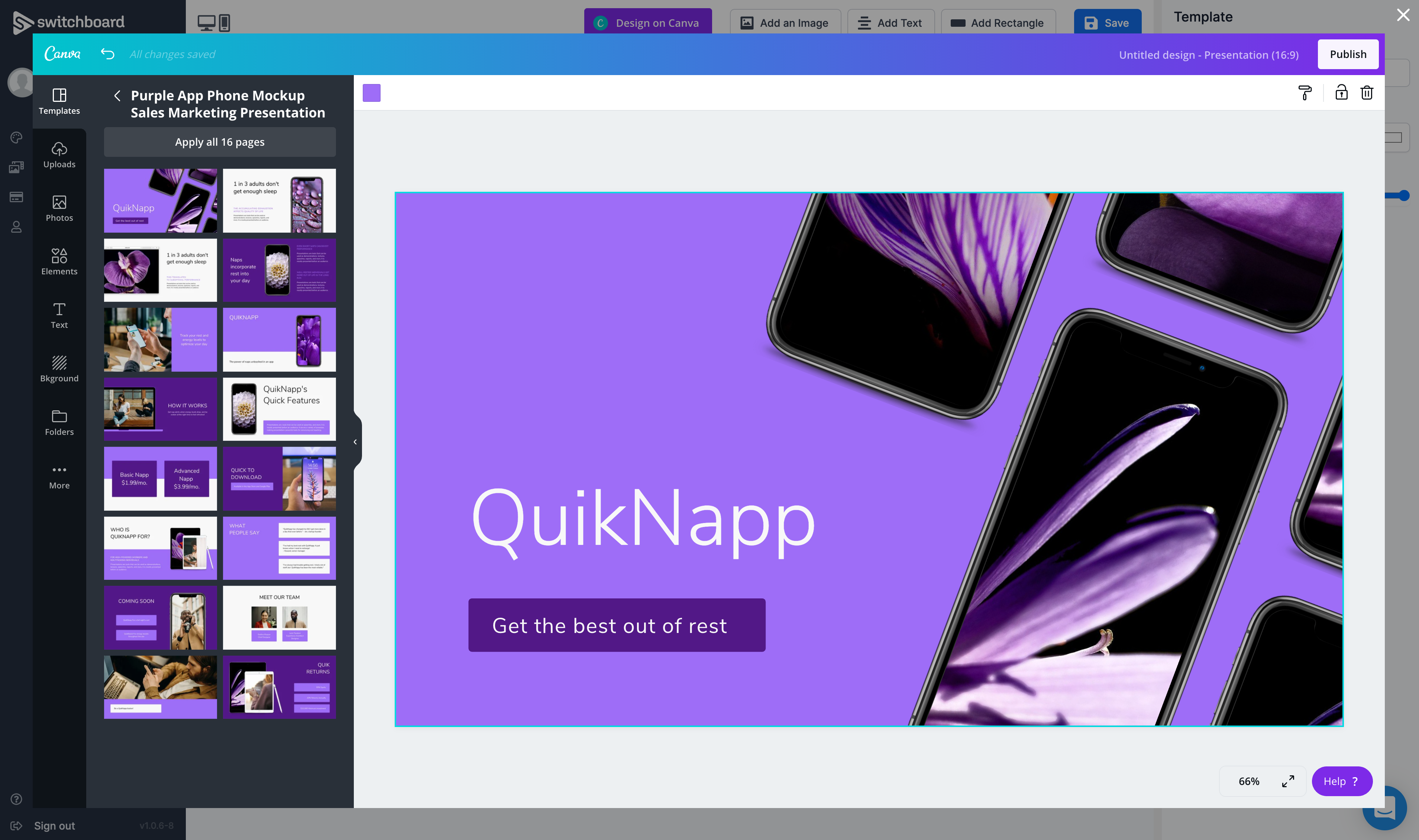
Once you’ve finished editing in Canva, click the Publish button and your image will be saved to your Switchboard Canvas Library, and added to your template.
Now you can add any additional elements you need, i.e. a Text element that you can specify when using the API:
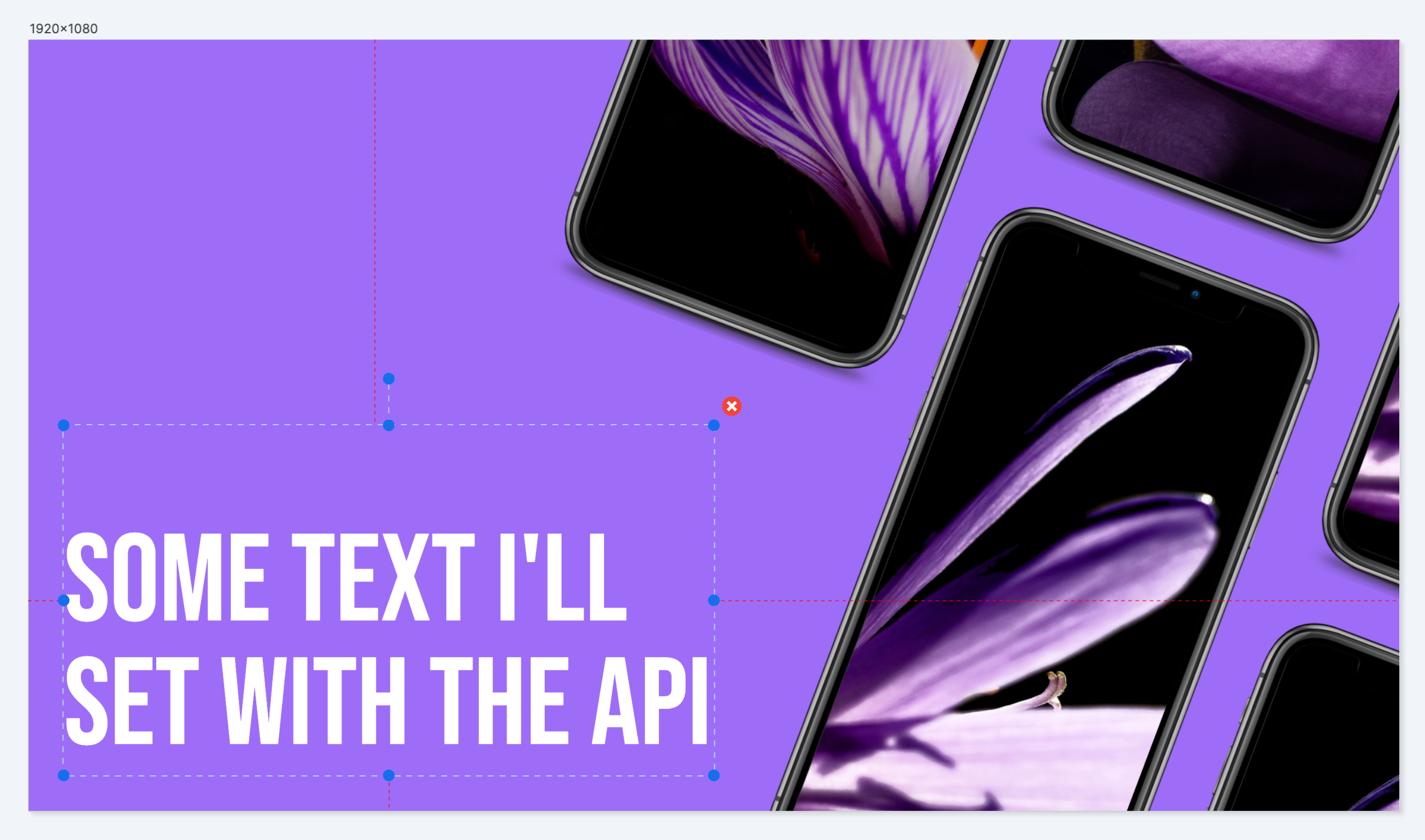
We care about the protection of your data.